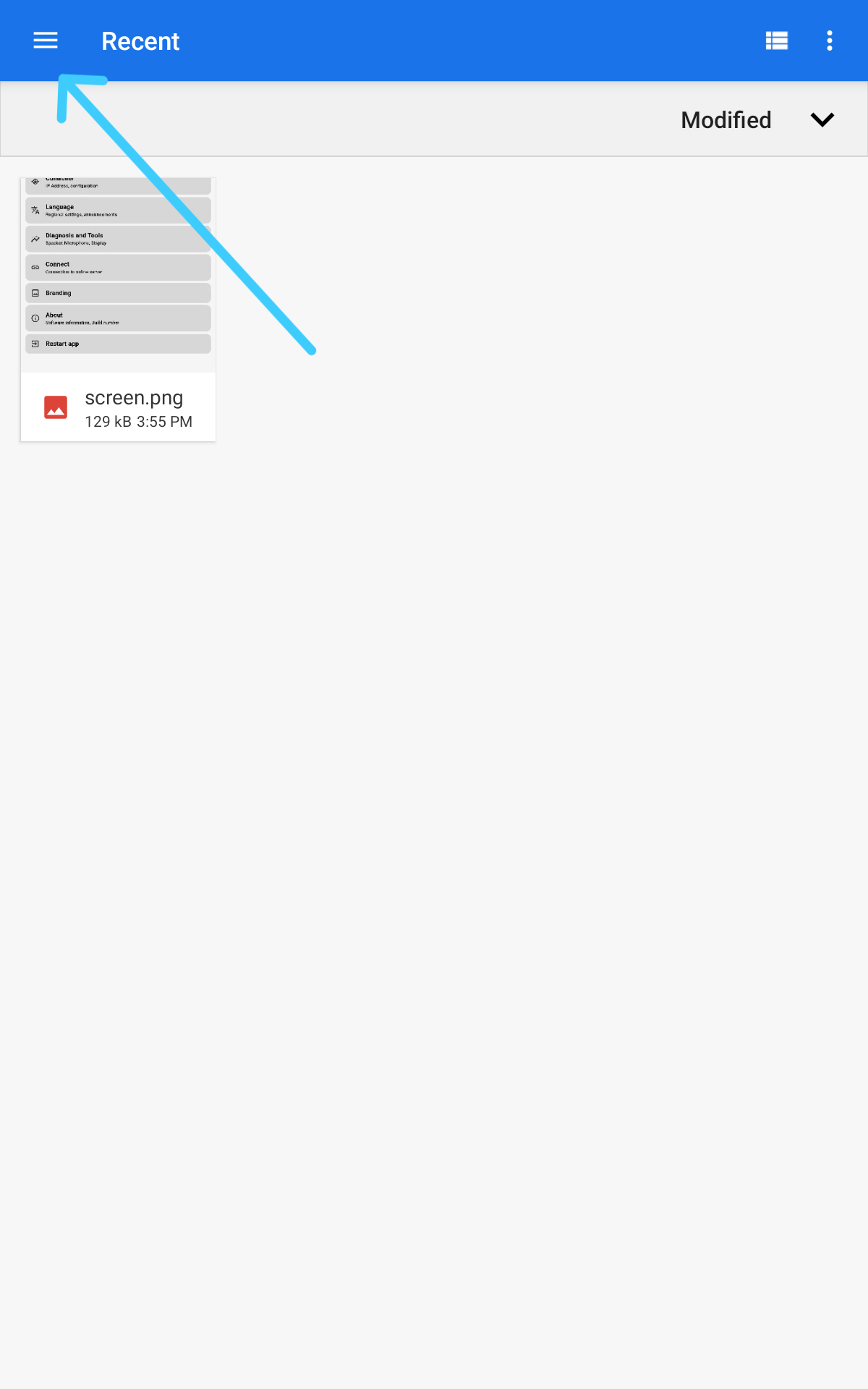Change Logo
Important Information
The correct way to add the logo is by adding the device to the ONFUSE Cloud. The device will then automatically get the correct logo. However, if a cloud connection is not possible, follow this guide.
- This feature was introduced in software version 4. If you are on an older software, follow this guide. Offline Update
Prerequisites
- USB Stick with the PNG Logos on it
- Smart Display with the power on
Step by step guide
- Go to the admin mode by pressing on the time on the display
- In the admin overview, select "Branding"
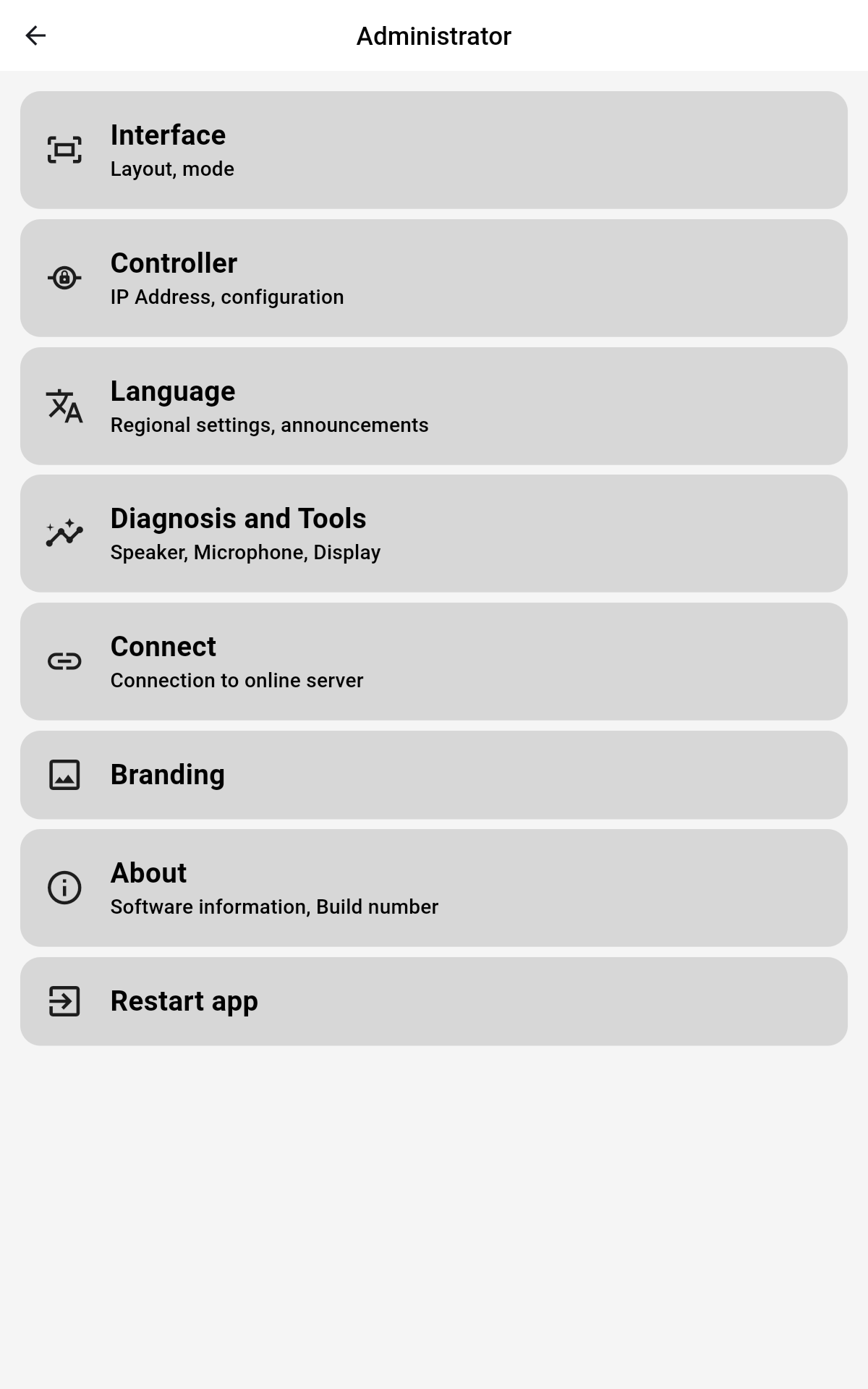
- In the branding overview, you can either remove the logos so they dont show up anymore and just get the new ones.
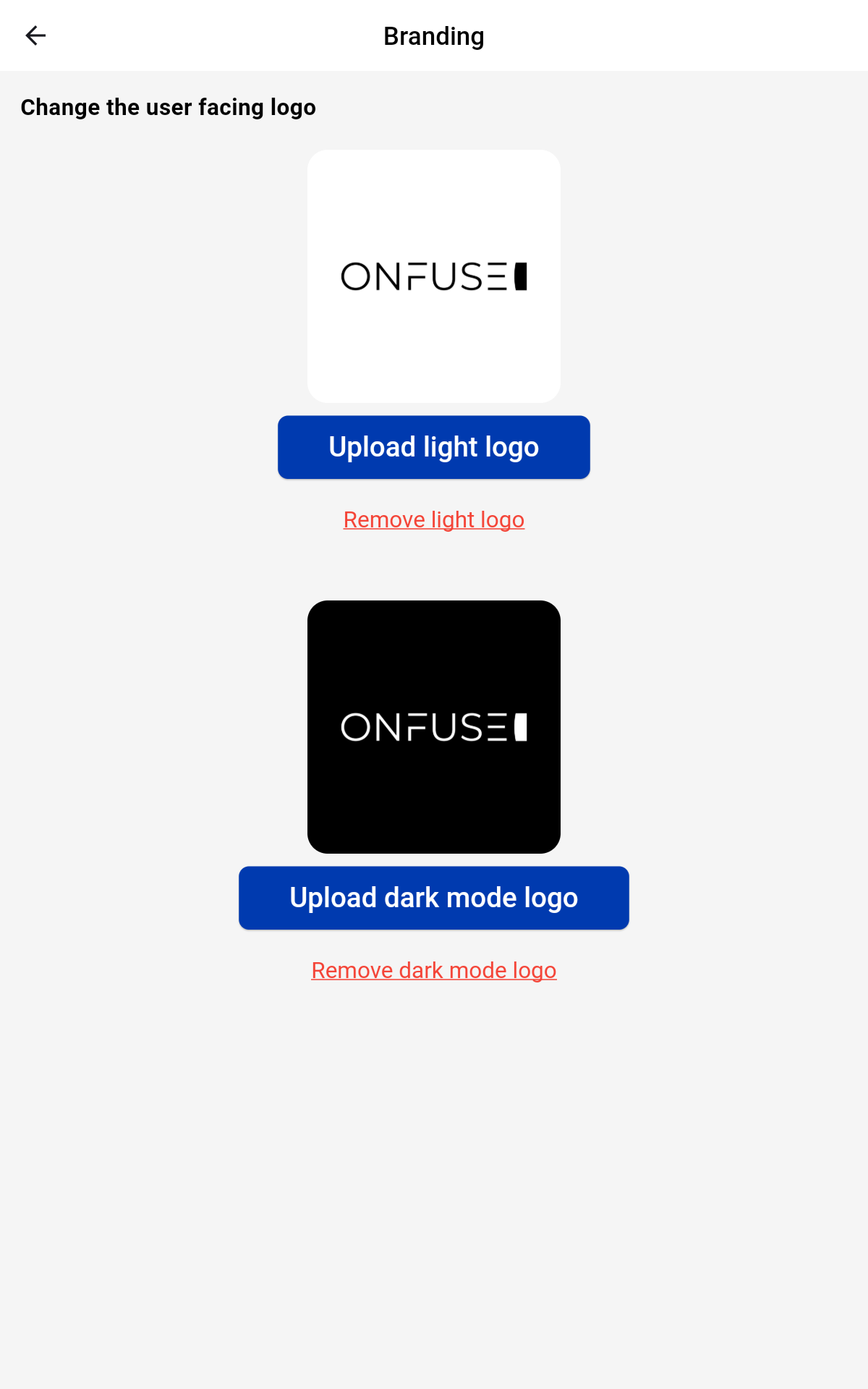
- When clicking on adding a new logo, the following view appears. Here you can go to the Hamburger Menu on the top left, select the USB Stick. There you can select the logo.