Updates
OTA Update (Coming soon)
The OTA update is coming soon and will be available to all displays running version 5 and higher with the cloud connection enabled.
Online Update
Administrator > About
As soon as you press the update button, it will take about 1-2 minutes (depending on your internet connection). Afterwards, you will be prompted to the update screen where you have to press the "INSTALL" button.
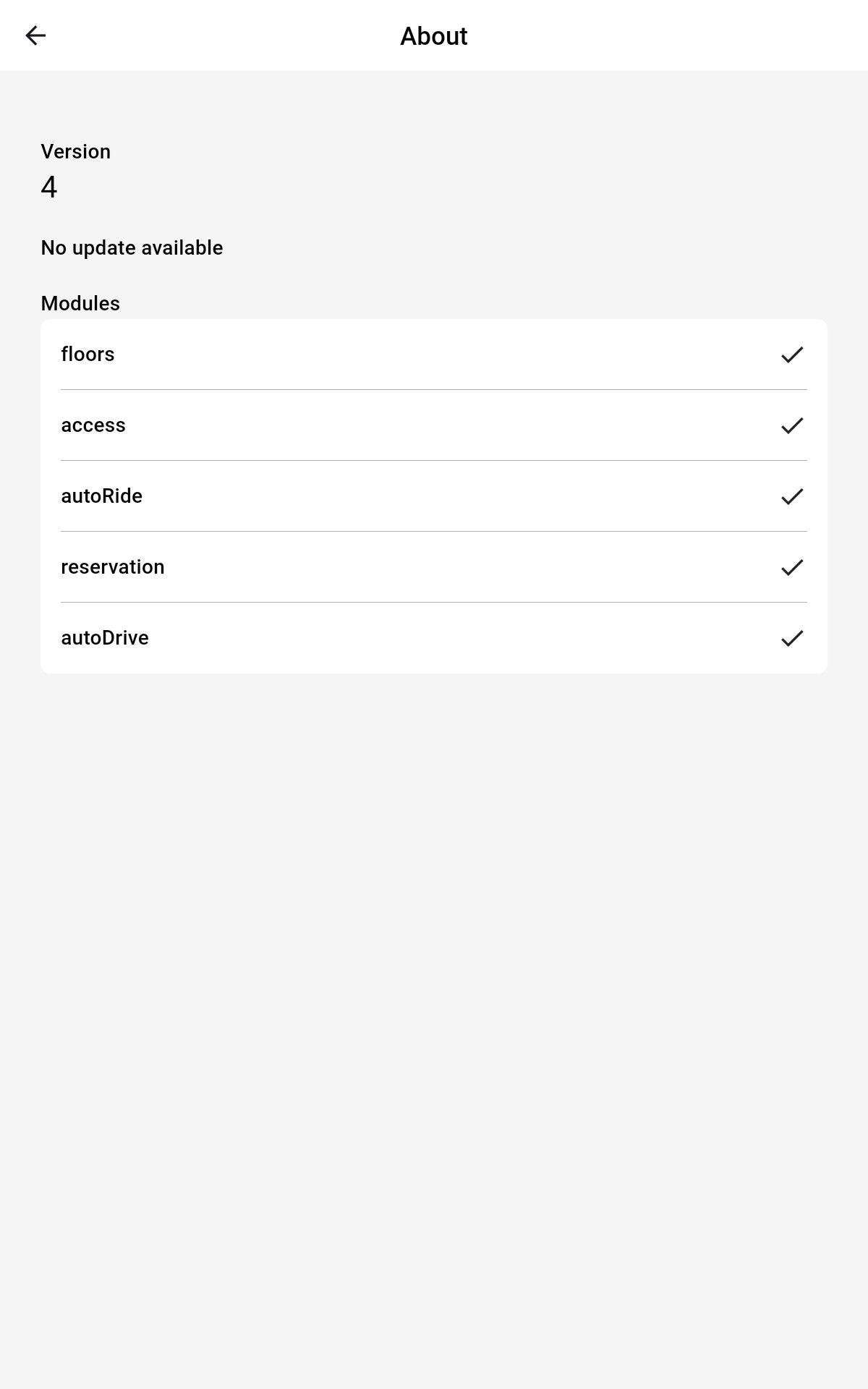
Offline Update
Important Information
The correct way to update the smart display is through the Admin Menu > About > Softwareupdate. In situations where an online connectivity cannot be established, we use an offline update.
Prerequisites
- USD-A Stick
- .apk File with the current Version
- Smart Display connected to power and access to the buttons on the back
Step by step guide
- Power up the smart display and press the center button on the back (Number 2)
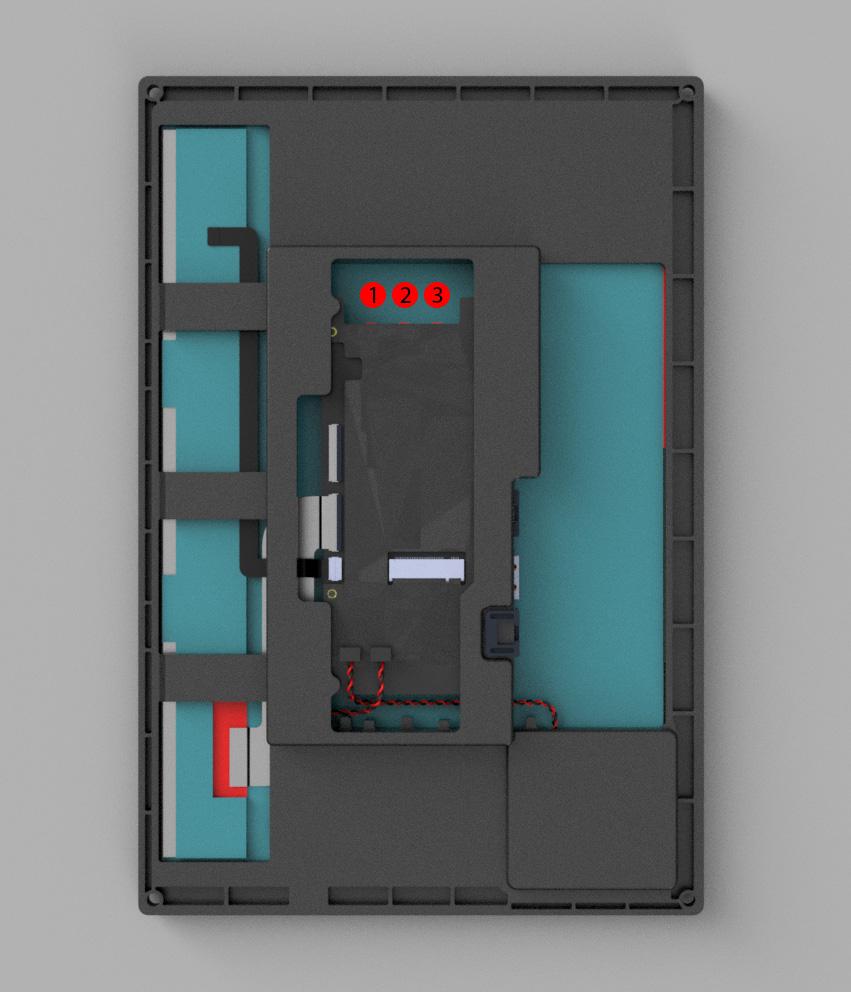
- Insert the USB Stick with the APK file on it to the highest USB-A port
- Click on the folder icon on the homescreen

- Navigate to the USB Stick
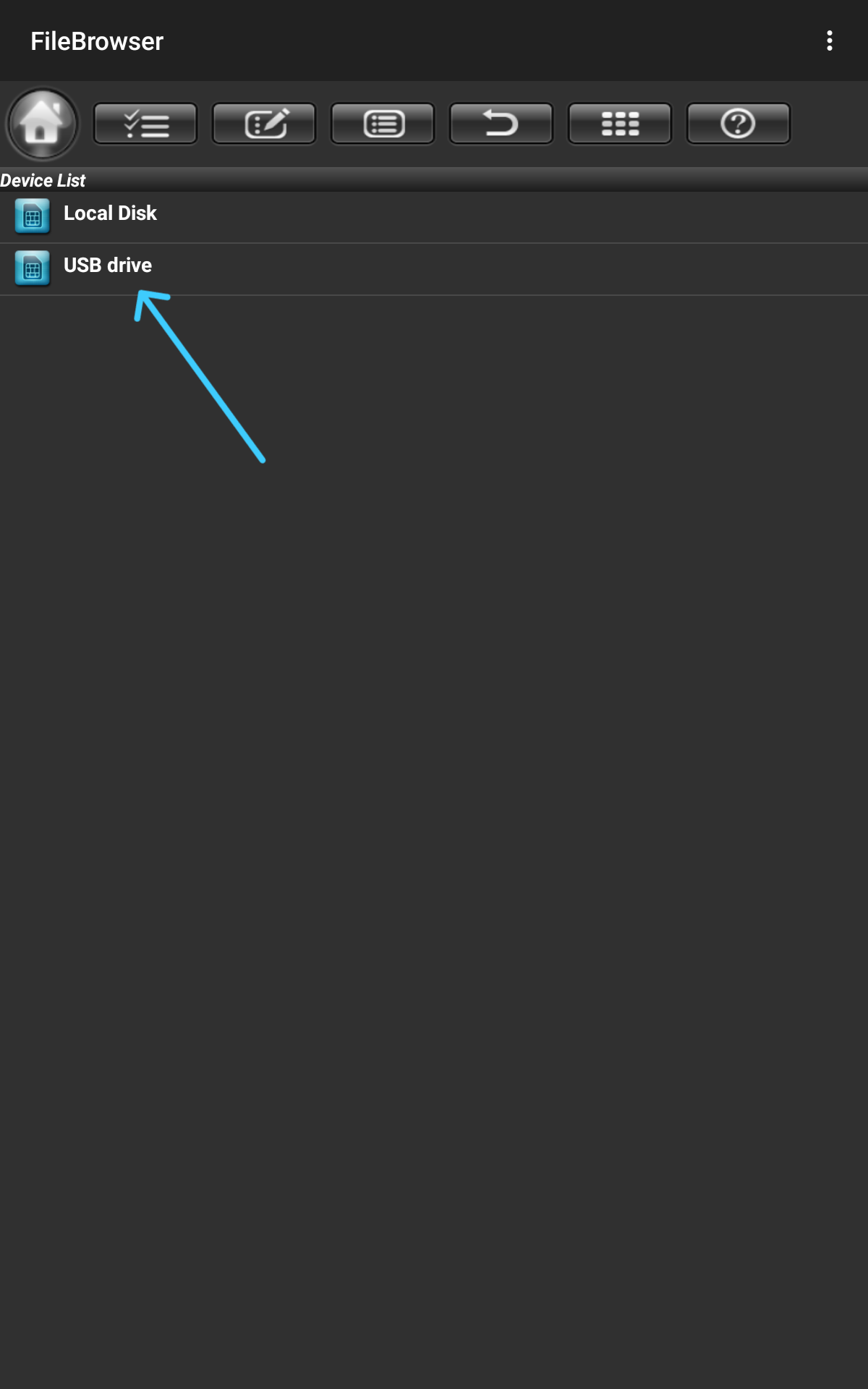
- Click on the APK file, a window should appear that would ask if you allow installations from folder, click yes
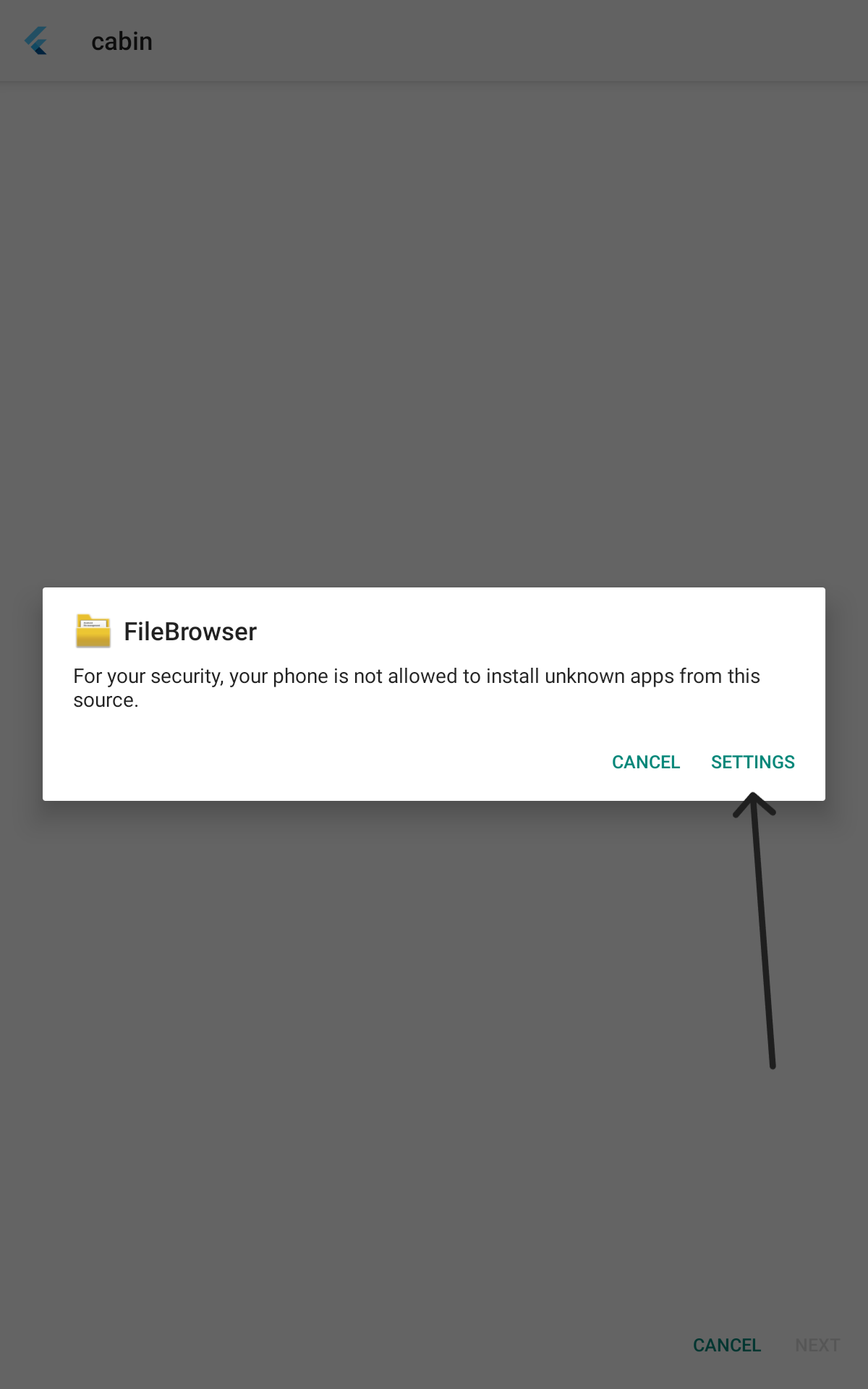
- A menu opens where you have to allow the folder permissions again, put this toggle to the active state
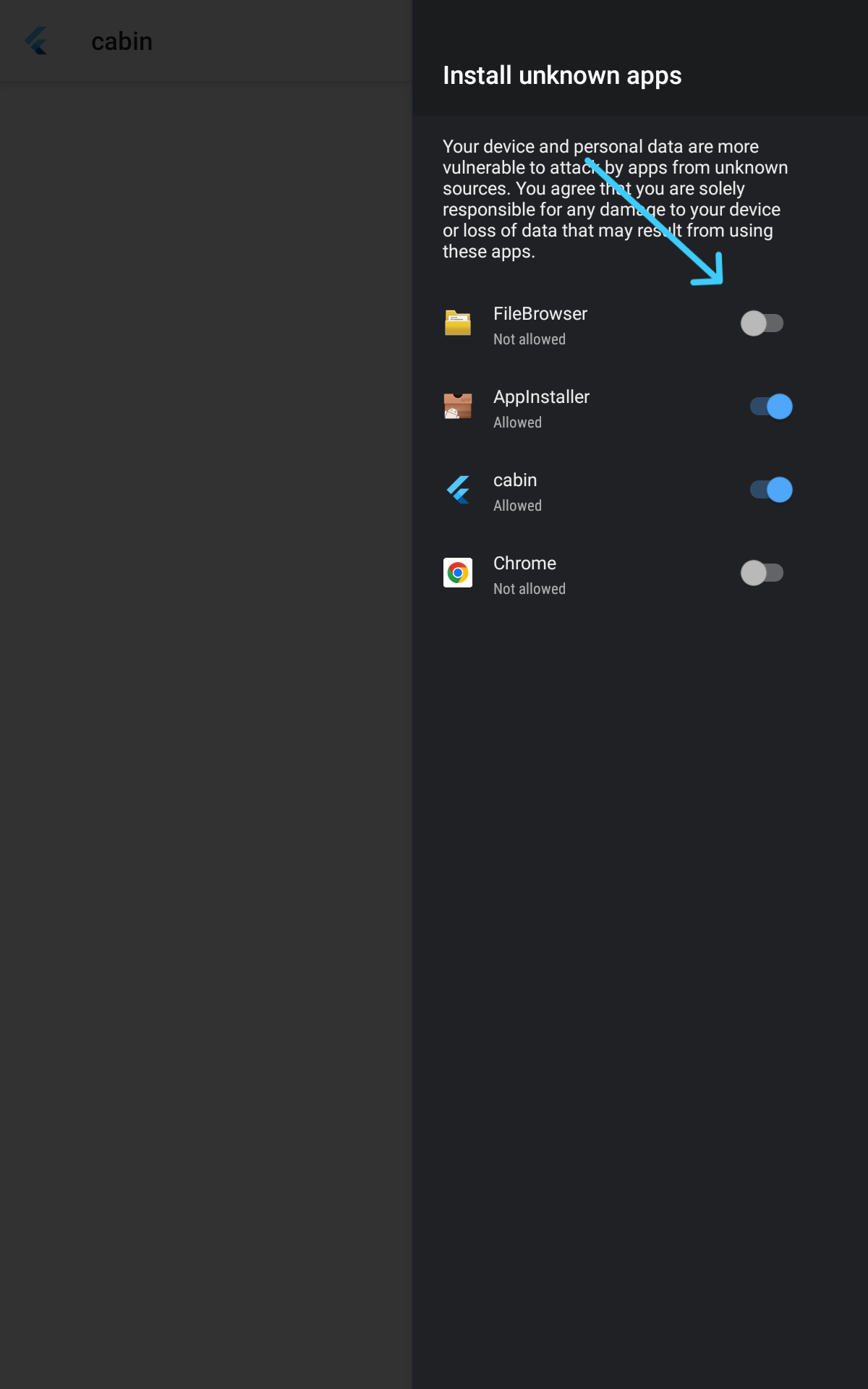
- If the window does not close, you have to restart the display by pressing button Number 3, if this happens you also have to repeat the steps from the homescreen on
- Click on Open
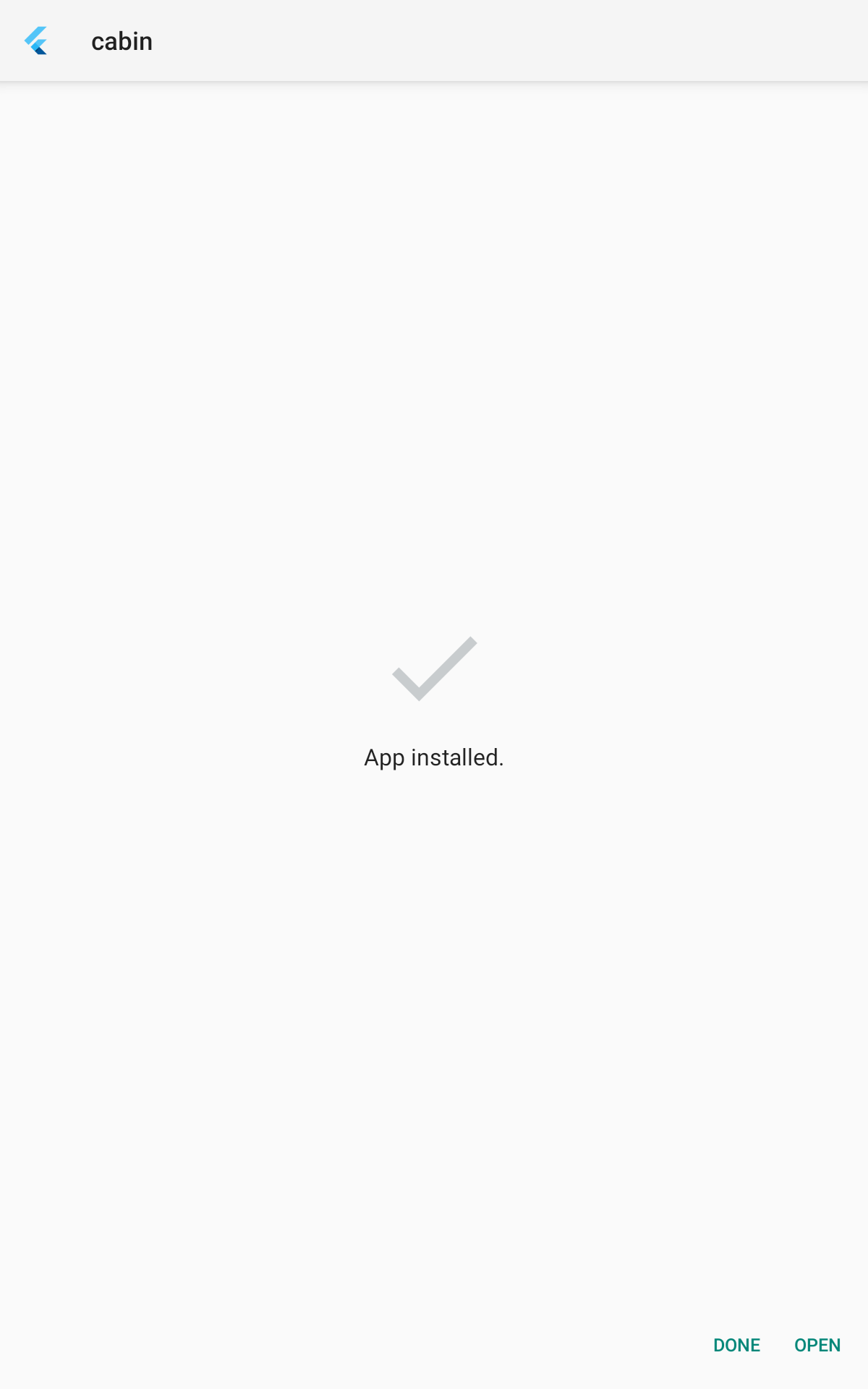
After this the application will launch with the new app installed.





